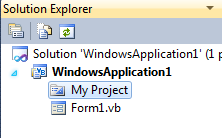SamudBunShe Pro version is release.
Now SamudBunShe Pro version is release. You may wonder what's different between Pro version and Free version.
| Free | Pro | |
| Country | Only Thailand | Worldwide |
| Backup | Yes | Yes |
| Restore | No | Yes |
The only different now between them are Free version is available only in Thailand, while Pro version is for worldwide.
Pro version has the restore and backup function, while Free version has only backup function.
The restore function is used for open and use the data from the backup function. So it will very helpful if you have make a big mistake, or you want to open the previous backup.
If you have a free version before, you make the backup from your free version. Once you install the Pro version, you go to restore function and browse the backup from free version.
After that you can continue to use your Pro. Or you can start from scratch.